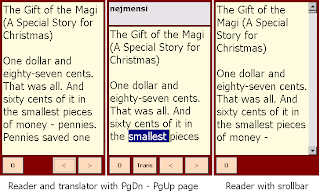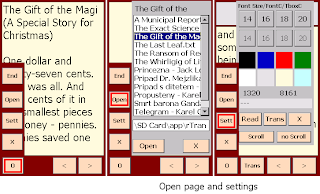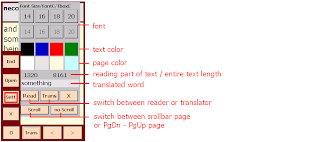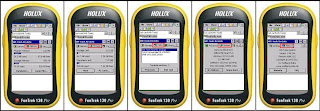Date Count for Holux Funtrek 130 Pro
Holux Funtrek 130 is appointet above all to the sportsmens,
bikers, hitchhikers as the GPS device.
This is the WinCe Net 5.0 device.
You can use also another apps for WinCe Net in this device.
One of them is Date Count app.
The app calculates the period between two dates.
Download the zip file from this download link:
Download DateCount for Holux Funtrek 130
Be carefull :
Storage Card is the build Flash memory.
SD Card is the external MicroSD.
Unzip the downloaded directory on your Desktop PC.
Connect the Holux Funtrek with the desktop PC by the USB cable (the device
must by power ON before the connection).
Copy the app directory to the Storage Card.
If your language is English please rename the number 0405 to 0409 in the
"DateCount.0405.inf" files.
Take away the Holux USB cable from the Desktop PC safely.
Power On the Holux. There will be the icon of the app in the
"Applications" icon folder of the Holux.
Click on the app icon.
Date Count pre Holux Funtrek 130 Pro
Program vypočíta periodu medzi dvoma dátumami.
Stiahnite z vyššieho linku a nainštalujte podľa vyššie uvedeného postupu.
Enjoy
JS
piatok 30. septembra 2011
nedeľa 25. septembra 2011
En-Cz En-Gr En-Fr reader and translator for Holux Funtrek 130 Pro
En-Cz En-Gr En-Fr reader and translator for Holux Funtrek 130 Pro
Holux Funtrek 130 is appointet above all to the sportsmens, bikers, hitchhikers as the GPS device.
But you can use also another apps for WinCe Net.
Here is the Text Reader and English text translator.
It is the upgrade of the program from the previous blogs.
Text reader.
It reads small UTF8 texts (about 45 kB).
You can switch between the reader and translator by "Sett" - "Read" and "Trans" buttons.
English text translator.
It is the simple translator for small texts (about 45 kB).
You can download rTrans - EnCz, EnGr, EnFr, but you can prepare your own dictionary in another language.
The dictionary has the simple UTF8 txt format .
Open text by the "Open" button.
You can use only "txt" texts in this translator - they are in the "DATA" subdirectory.
There are also some basic settings - click on the "Sett" button.
Click 2x on the word for the translate it or select letters of the word by the pen.
You can download the simple reader and translator for English-Czech or English-German or English-French from these links:
Download rTrans English Czech for Holux Funtrek 130
Download rTrans English German for Holux Funtrek 130
Download rTrans English French for Holux Funtrek 130
Be carefull :
Storage Card is the build Flash memory.
SD Card is the external MicroSD.
These apps are prepared for MicroSD card.
Unzip the downloaded directory on your Desktop PC.
Connect the Holux Funtrek with the desktop PC by the USB cable (the device must by power ON before the connection).
Copy the app directory to the Storage Card.
If your language is English please rename the number 0405 to 0409 in the "rTrans.0405.inf" files.
Take away the Holux USB cable from the Desktop PC safely.
Power On the Holux. There will be the icon of the app in the "Applications" icon folder of the Holux.
Click on the app icon.
En-Cz En-Gr En-Fr čítač a prekladač pre Holux Funtrek 130 Pro
Holux Funtrek 130 je určený hlavne pre športovcov, bicyklistov, turistov ako GPS zariadenie.
Môžete na ňom ale spúšťať aj iné programy pre WinCe Net.
Jedným z nich je aj čítač textov a prekladač anglických textov.
Je to vlastne rozšírený program predchádzajúceho blogu.
Čítač textov.
Program číta krátke texty (okolo 45 kB) vo formáte "txt" a UTF8.
Dajú sa čítať aj texty s diakritikou, ale musia byť v kódovaní UTF8.
Knižky môžete stiahnuť z http://www.palmknihy.cz/.
Sťahujte formát Mobi Unicode a prekonvertujte ho pomocou programu Calibre do txt formátu,ale v "txt output" zvolte UTF8.
Pomocou tlačidla "Sett" sa prepína tlačidlami"Read" a "Trans" medzi čítačkou a prekladačom.
Prekladač anglických textov.
Je to jednoduchý prekladač určený pre texty malého rozsahu (okolo 45 kB).
Prekladač je určený na preklad z angličtiny do ľubovolného jazyka.
Slovník má jednoduchý "txt" formát a je bez diakritiky.
Môžete ho doplniť a upraviť v textovom editore na stolnom PC.
Program pracuje len s textom vo formáte "txt" .
Texty treba nakopírovať do podadresára "DATA".
Práca s prekladačom je jednoduchá.
Pomocou "Open" tlačidla sa otvorí text.
Pomocou tlačidla "Sett" sa dajú urobiť základné nastavenia veľkosti a farby textu a farby pozadia.
Pri čítaní môžete 2 x klepnúť prstom alebo perom na neznáme slovo a vo vrchnom textboxe sa ukáže jeho preklad. Písmená slova sa dajú vybrať aj potiahnutím pera - ako v klasickom textovom editore.
Stiahnite čítač a prekladač z vyššie uvedeného linku.
Rozzipujte do stolného PC. Pripojte k PC Holux Funtrek cez USB kábel (pred pripojení musí byť Holux zapnutý).
Nakopírujte obsah adresára "app" do "app" adresára v "Storage Card".
Dajte pozor :
Storage Card je zabudovaná Flash memory.
SD Card je externá MicroSD.
Tieto programy sú pripravené pre MicroSD.
Odpojte USB kábel od PC pomocou "bezpečného odobratia USB zariadenia".
Zapnite Holux Funtrek. Medzi ikonami programov pribudne ikona "rTrans".
Klepnite na ňu pre spustenie programu.
Enjoy
JS
Holux Funtrek 130 is appointet above all to the sportsmens, bikers, hitchhikers as the GPS device.
But you can use also another apps for WinCe Net.
Here is the Text Reader and English text translator.
It is the upgrade of the program from the previous blogs.
Text reader.
It reads small UTF8 texts (about 45 kB).
You can switch between the reader and translator by "Sett" - "Read" and "Trans" buttons.
English text translator.
It is the simple translator for small texts (about 45 kB).
You can download rTrans - EnCz, EnGr, EnFr, but you can prepare your own dictionary in another language.
The dictionary has the simple UTF8 txt format .
Open text by the "Open" button.
You can use only "txt" texts in this translator - they are in the "DATA" subdirectory.
There are also some basic settings - click on the "Sett" button.
Click 2x on the word for the translate it or select letters of the word by the pen.
You can download the simple reader and translator for English-Czech or English-German or English-French from these links:
Download rTrans English Czech for Holux Funtrek 130
Download rTrans English German for Holux Funtrek 130
Download rTrans English French for Holux Funtrek 130
Be carefull :
Storage Card is the build Flash memory.
SD Card is the external MicroSD.
These apps are prepared for MicroSD card.
Unzip the downloaded directory on your Desktop PC.
Connect the Holux Funtrek with the desktop PC by the USB cable (the device must by power ON before the connection).
Copy the app directory to the Storage Card.
If your language is English please rename the number 0405 to 0409 in the "rTrans.0405.inf" files.
Take away the Holux USB cable from the Desktop PC safely.
Power On the Holux. There will be the icon of the app in the "Applications" icon folder of the Holux.
Click on the app icon.
En-Cz En-Gr En-Fr čítač a prekladač pre Holux Funtrek 130 Pro
Holux Funtrek 130 je určený hlavne pre športovcov, bicyklistov, turistov ako GPS zariadenie.
Môžete na ňom ale spúšťať aj iné programy pre WinCe Net.
Jedným z nich je aj čítač textov a prekladač anglických textov.
Je to vlastne rozšírený program predchádzajúceho blogu.
Čítač textov.
Program číta krátke texty (okolo 45 kB) vo formáte "txt" a UTF8.
Dajú sa čítať aj texty s diakritikou, ale musia byť v kódovaní UTF8.
Knižky môžete stiahnuť z http://www.palmknihy.cz/.
Sťahujte formát Mobi Unicode a prekonvertujte ho pomocou programu Calibre do txt formátu,ale v "txt output" zvolte UTF8.
Pomocou tlačidla "Sett" sa prepína tlačidlami"Read" a "Trans" medzi čítačkou a prekladačom.
Prekladač anglických textov.
Je to jednoduchý prekladač určený pre texty malého rozsahu (okolo 45 kB).
Prekladač je určený na preklad z angličtiny do ľubovolného jazyka.
Slovník má jednoduchý "txt" formát a je bez diakritiky.
Môžete ho doplniť a upraviť v textovom editore na stolnom PC.
Program pracuje len s textom vo formáte "txt" .
Texty treba nakopírovať do podadresára "DATA".
Práca s prekladačom je jednoduchá.
Pomocou "Open" tlačidla sa otvorí text.
Pomocou tlačidla "Sett" sa dajú urobiť základné nastavenia veľkosti a farby textu a farby pozadia.
Pri čítaní môžete 2 x klepnúť prstom alebo perom na neznáme slovo a vo vrchnom textboxe sa ukáže jeho preklad. Písmená slova sa dajú vybrať aj potiahnutím pera - ako v klasickom textovom editore.
Stiahnite čítač a prekladač z vyššie uvedeného linku.
Rozzipujte do stolného PC. Pripojte k PC Holux Funtrek cez USB kábel (pred pripojení musí byť Holux zapnutý).
Nakopírujte obsah adresára "app" do "app" adresára v "Storage Card".
Dajte pozor :
Storage Card je zabudovaná Flash memory.
SD Card je externá MicroSD.
Tieto programy sú pripravené pre MicroSD.
Odpojte USB kábel od PC pomocou "bezpečného odobratia USB zariadenia".
Zapnite Holux Funtrek. Medzi ikonami programov pribudne ikona "rTrans".
Klepnite na ňu pre spustenie programu.
Enjoy
JS
piatok 23. septembra 2011
BioCycle (Biorhythm) for Holux Funtrek 130 Pro
BioCycle (Biorhythm) for Holux Funtrek 130 Pro
Holux Funtrek 130 is appointet above all to the sportsmens,
bikers, hitchhikers as the GPS device.
This is the WinCe Net 5.0 device.
You can use also another apps for WinCe Net in this device.
One of them is BioCycle (Biorhythm) .
Biorhythm is an attempt to predict various aspects of a person's life through simple mathematical cycles (Wikipedia).
Physical Cycle - The physical cycle is said to be the dominant cycle in men. It regulates hand-eye coordination, strength, endurance, sex drive, stamina, initiative, metabolic rate, resistance to, and recovery from illness.
Emotional Cycle - The emotional cycle is considered the dominant cycle in women. It regulates emotions, feelings, mood, sensitivity, sensation, sexuality, fantasy, temperament, nerves, reactions, affections and creativity.
Intellectual Cycle - The intellectual cycle regulates intelligence, logic, mental reaction, alertness, sense of direction, decision-making, judgment, power of deduction, memory, and ambition.
Spiritual - This cycle describes inner stability and relaxed attitude
Aesthetic - This cycle describes interest in the beautiful and the harmonious
Intuition - This cycle controls your unconscious and subconscious perception as well as your instincts.
Download the zip file from this download link:
Download BioCycle for Holux Funtrek 130
Be carefull :
Storage Card is the build Flash memory.
SD Card is the external MicroSD.
Unzip the downloaded directory on your Desktop PC.
Connect the Holux Funtrek with the desktop PC by the USB cable (the device must by power ON before the connection).
Copy the app directory to the Storage Card.
If your language is English please rename the number 0405 to 0409 in the "BioCycle.0405.inf" files.
Take away the Holux USB cable from the Desktop PC safely.
Power On the Holux. There will be the icon of the app in the "Applications" icon folder of the Holux.
Click on the app icon.
Biorytmus pre Holux Funtrek 130 Pro
Biorytmus je pravidelné striedanie fyzických a duševných stavov človeka.
Každý rytmus má 3 obdobia – fázy:
plusová – pozitívna (+)
mínusová – negatívna (-).
Deň prechodu jednej fázy do druhej sa nazýva kritický. V týchto dňoch dochádza k nehodám, sme zraniteľnejší, dočasne strácame rovnováhu a pomaly reagujeme.
Physical - Fyzický biorytmus je zodpovedný za koordináciu, silu, výdrž, sebadôveru, energiu, odvahu a agresivitu.
Emotion - Emocionálny biorytmus určuje kreativitu, nálady, optimizmus, šťastie, duševnú pohodu a depresie či emocionálnu citlivosť.
Intelektuálny (Intellectual) - vplýva na pamäť, vnímanie, logické myslenie a úsudok, schopnosť robiť rozhodnutia.
Spiritual - Spirituálny(duchovný) biorytmus.
Aesthetic - Estetický biorytmus ovplyvňuje našu estetickú stránku, vnímanie farieb.
Intuition - Intuitívny biorytmus ovplyvňujúci našu intuíciu .
Stiahnite z vyššieho linku a nainštalujte podľa vyššie uvedeného postupu.
Enjoy
JS
Holux Funtrek 130 is appointet above all to the sportsmens,
bikers, hitchhikers as the GPS device.
This is the WinCe Net 5.0 device.
You can use also another apps for WinCe Net in this device.
One of them is BioCycle (Biorhythm) .
Biorhythm is an attempt to predict various aspects of a person's life through simple mathematical cycles (Wikipedia).
Physical Cycle - The physical cycle is said to be the dominant cycle in men. It regulates hand-eye coordination, strength, endurance, sex drive, stamina, initiative, metabolic rate, resistance to, and recovery from illness.
Emotional Cycle - The emotional cycle is considered the dominant cycle in women. It regulates emotions, feelings, mood, sensitivity, sensation, sexuality, fantasy, temperament, nerves, reactions, affections and creativity.
Intellectual Cycle - The intellectual cycle regulates intelligence, logic, mental reaction, alertness, sense of direction, decision-making, judgment, power of deduction, memory, and ambition.
Spiritual - This cycle describes inner stability and relaxed attitude
Aesthetic - This cycle describes interest in the beautiful and the harmonious
Intuition - This cycle controls your unconscious and subconscious perception as well as your instincts.
Download the zip file from this download link:
Download BioCycle for Holux Funtrek 130
Be carefull :
Storage Card is the build Flash memory.
SD Card is the external MicroSD.
Unzip the downloaded directory on your Desktop PC.
Connect the Holux Funtrek with the desktop PC by the USB cable (the device must by power ON before the connection).
Copy the app directory to the Storage Card.
If your language is English please rename the number 0405 to 0409 in the "BioCycle.0405.inf" files.
Take away the Holux USB cable from the Desktop PC safely.
Power On the Holux. There will be the icon of the app in the "Applications" icon folder of the Holux.
Click on the app icon.
Biorytmus pre Holux Funtrek 130 Pro
Biorytmus je pravidelné striedanie fyzických a duševných stavov človeka.
Každý rytmus má 3 obdobia – fázy:
plusová – pozitívna (+)
mínusová – negatívna (-).
Deň prechodu jednej fázy do druhej sa nazýva kritický. V týchto dňoch dochádza k nehodám, sme zraniteľnejší, dočasne strácame rovnováhu a pomaly reagujeme.
Physical - Fyzický biorytmus je zodpovedný za koordináciu, silu, výdrž, sebadôveru, energiu, odvahu a agresivitu.
Emotion - Emocionálny biorytmus určuje kreativitu, nálady, optimizmus, šťastie, duševnú pohodu a depresie či emocionálnu citlivosť.
Intelektuálny (Intellectual) - vplýva na pamäť, vnímanie, logické myslenie a úsudok, schopnosť robiť rozhodnutia.
Spiritual - Spirituálny(duchovný) biorytmus.
Aesthetic - Estetický biorytmus ovplyvňuje našu estetickú stránku, vnímanie farieb.
Intuition - Intuitívny biorytmus ovplyvňujúci našu intuíciu .
Stiahnite z vyššieho linku a nainštalujte podľa vyššie uvedeného postupu.
Enjoy
JS
nedeľa 18. septembra 2011
Roy Schneider Games also for Holux Funtrek 130 Pro
Roy Schneider Games also for Holux Funtrek 130 Pro
Holux Funtrek 130 is appointet above all to the sportsmens, bikers, hitchhikers as the GPS device.
This is the WinCe Net 5.0 device.
You can use also the games from Roy Schneider:
Dark Castle
Dust Digger
Shades Shadows
Look also at:
http://www.overthehill.de/DarkCastle/index.htm
Download them from this link:
Download RoySchneiderGames
Unzip and copy the exe files to your Holux device.
Prepare your own icons after this blog recommendations or start them from Total Commander.
Set off Sound and Music in the Option menu.
Enjoy
JS
Holux Funtrek 130 is appointet above all to the sportsmens, bikers, hitchhikers as the GPS device.
This is the WinCe Net 5.0 device.
You can use also the games from Roy Schneider:
Dark Castle
Dust Digger
Shades Shadows
Look also at:
http://www.overthehill.de/DarkCastle/index.htm
Download them from this link:
Download RoySchneiderGames
Unzip and copy the exe files to your Holux device.
Prepare your own icons after this blog recommendations or start them from Total Commander.
Set off Sound and Music in the Option menu.
Enjoy
JS
sobota 10. septembra 2011
Another 4 games of 110910 for Holux Funtrek 130 Pro
Another 4 games of 110910 for Holux Funtrek 130 Pro
Holux Funtrek 130 is appointet above all to the sportsmens, bikers, hitchhikers as the GPS device.
This is the WinCe Net 5.0 device.
You can use also some games for this device.
Download Another 4 games of 110910 from this link:
Download Another 4 gamesof 110910 for Holux Funtrek 130
1) Aquellaball
2) Caisses
3) ChainReaction
4) HexaVirus
Prepare your own icons after this blog recommendations or start them from Total Commander.
Enjoy
JS
Holux Funtrek 130 is appointet above all to the sportsmens, bikers, hitchhikers as the GPS device.
This is the WinCe Net 5.0 device.
You can use also some games for this device.
Download Another 4 games of 110910 from this link:
Download Another 4 gamesof 110910 for Holux Funtrek 130
1) Aquellaball
2) Caisses
3) ChainReaction
4) HexaVirus
Prepare your own icons after this blog recommendations or start them from Total Commander.
Enjoy
JS
streda 7. septembra 2011
WR-Tools ResInfo by Wolfgang Rolke for Holux Funtrek 130 Pro
WR-Tools ResInfo by Wolfgang Rolke for Holux Funtrek 130 Pro
Holux Funtrek 130 is appointet above all to the sportsmens,
bikers, hitchhikers as the GPS device.
This is the WinCe Net 5.0 device.
You can use also another apps for WinCe Net in this device.
One of them is the WR-Tools ResInfo by Wolfgang Rolke.
This app informs about battery life, program and storage memory, allocation of
non-volatile storage media, processor usage, all executed processes and their visible
main windows.
Download the zip file from this download link:
WR-Tools ResInfo for Holux Funtrek 130
Unzip and copy the cab file to Holux Funtrek 130
Instal by Total Commander (Total Commander for Holux download from this blog).
Prepare your own icons after this blog recommendations or start them from Total
Commander.
Be carefull :
Storage Card is the build Flash memory.
SD Card is the external MicroSD.
WR-Tools ResInfo by Wolfgang Rolke pre Holux Funtrek 130 Pro
Inštalujte podla vyššie uvedeného návodu.
Enjoy
JS
Holux Funtrek 130 is appointet above all to the sportsmens,
bikers, hitchhikers as the GPS device.
This is the WinCe Net 5.0 device.
You can use also another apps for WinCe Net in this device.
One of them is the WR-Tools ResInfo by Wolfgang Rolke.
This app informs about battery life, program and storage memory, allocation of
non-volatile storage media, processor usage, all executed processes and their visible
main windows.
Download the zip file from this download link:
WR-Tools ResInfo for Holux Funtrek 130
Unzip and copy the cab file to Holux Funtrek 130
Instal by Total Commander (Total Commander for Holux download from this blog).
Prepare your own icons after this blog recommendations or start them from Total
Commander.
Be carefull :
Storage Card is the build Flash memory.
SD Card is the external MicroSD.
WR-Tools ResInfo by Wolfgang Rolke pre Holux Funtrek 130 Pro
Inštalujte podla vyššie uvedeného návodu.
Enjoy
JS
nedeľa 4. septembra 2011
Geotagging photos by Holux Funtrek 130 Pro
Geotagging photos by Holux Funtrek 130 Pro
I like the geotagged photos. I can see also where they were taken.
Geotagging photos is writing the coordinates (latitude and longitude) in the exif header of the photos.
We can place the geotagged photos on the map. We can use also Holux ezTour Plus for this.
There is writen also altitude in the Exif header of the photo.
We can use Holux Funtrek 130 for geotagging the photos.
We can use any Camera for this.
We need only synchronize the time between the Holux Funtrek 130 and the Camera.
You can use this way for geotagging photos by the Holux Funtrek 130:
1) Synchronize the time between the Holux Funtrek 130 and the Camera.
2) Switch on the Holux Funtrek 130 and set on the trackloging (if it is not set on automatically).
3) Take the photos with the Camera during the trip (do not switch off the Holux Funtrek 130).
4) Switch off the Holux Funtrek 130 in the end of the trip.
5) Go to your desktop PC.
6) Download the photos from your camera to some directory of your desktop PC.
7) Start Holux ezTour Plus on your desktop PC (the instalation CD is in the package of the Holux Funtrek 130).
8) Download the tracklog from the Holux device (File - Read Device Log).
9) Load the photos from the directory (Photo/Media - Add Media Files - From Folder).
10) Write the GPS infos to the Exif header (Photo/Media - Write GPS Info into Photos).
Here are the Important settings of the Holux ezTour Plus for the synchronize the time between the time of the taken photos and the downloaded tracklog.
Geotagovanie fotiek pomocou Holux Funtrek 130 Pro
Mám rád geotagované fotky, lebo môžem vidieť kde boli urobené.
Geotagovanie je zapísanie mapových súradníc do Exif hlavičky obrazového súboru.
Umiestnenie Geotagovaných fotografií môžete pozerať pomocou príslušného programu.
Môžete použiť aj Holux ezTour Plus.
Do exif hlavičky obrazového súboru sa zapíše aj nadmorská výška.
Na geotagovanie fotografií môžete použiť Holux Funtrek 130.
Fotky môžete robiť s akýmkoľvek fotoaparátom.
Je potrebné len synchronizovať čas medzi Holux Funtrek a fotoaparátom.
Synchronizácia sa robí na začiatku cesty.
Sem tam je dobré počas cesty skontrolovať, či je synchronizácia času v poriadku.
Pre geotagovanie fotografií pomocou Holux Funtrek 130 môžete použiť tento postup:
1) Synchronizujte čas medzi Holux Funtrek 130 a fotoaparátom.
2) Zapnite Holux Funtrek 130 a zapnite traklogovanie (ak ho nemáte zapnuté automaticky pri zapnutí prístroja).
3) Fotografujte počas cesty (nevypínajte Holux Funtrek 130).
4) Na konci celej cesty vypnite Holux Funtrek 130.
5) Choďte k desktop PC.
6) Stiahnite fotky z fotoaparátu do nejakého adresára na desktop PC.
7) Spustite Holux ezTour Plus na desktop PC (inštalačné CD je v balení Holux Funtrek 130).
8) Stiahnite tracklog z Holuxu (Súbor - Načítať dáta zo zariadenia).
9) Načítajte fotky z adresára kde boli stiahnuté z fotoaparátu (Fotky/Médiá - Pridať Médiá Súbory - Zo zložky).
10) Zapíšte GPS informácie do Exif hlavičky obrazového súboru(Fotky/Médiá - Pridať do fotiek GPS informácie).
Enjoy
JS
I like the geotagged photos. I can see also where they were taken.
Geotagging photos is writing the coordinates (latitude and longitude) in the exif header of the photos.
We can place the geotagged photos on the map. We can use also Holux ezTour Plus for this.
There is writen also altitude in the Exif header of the photo.
We can use Holux Funtrek 130 for geotagging the photos.
We can use any Camera for this.
We need only synchronize the time between the Holux Funtrek 130 and the Camera.
You can use this way for geotagging photos by the Holux Funtrek 130:
1) Synchronize the time between the Holux Funtrek 130 and the Camera.
2) Switch on the Holux Funtrek 130 and set on the trackloging (if it is not set on automatically).
3) Take the photos with the Camera during the trip (do not switch off the Holux Funtrek 130).
4) Switch off the Holux Funtrek 130 in the end of the trip.
5) Go to your desktop PC.
6) Download the photos from your camera to some directory of your desktop PC.
7) Start Holux ezTour Plus on your desktop PC (the instalation CD is in the package of the Holux Funtrek 130).
8) Download the tracklog from the Holux device (File - Read Device Log).
9) Load the photos from the directory (Photo/Media - Add Media Files - From Folder).
10) Write the GPS infos to the Exif header (Photo/Media - Write GPS Info into Photos).
Here are the Important settings of the Holux ezTour Plus for the synchronize the time between the time of the taken photos and the downloaded tracklog.
Geotagovanie fotiek pomocou Holux Funtrek 130 Pro
Mám rád geotagované fotky, lebo môžem vidieť kde boli urobené.
Geotagovanie je zapísanie mapových súradníc do Exif hlavičky obrazového súboru.
Umiestnenie Geotagovaných fotografií môžete pozerať pomocou príslušného programu.
Môžete použiť aj Holux ezTour Plus.
Do exif hlavičky obrazového súboru sa zapíše aj nadmorská výška.
Na geotagovanie fotografií môžete použiť Holux Funtrek 130.
Fotky môžete robiť s akýmkoľvek fotoaparátom.
Je potrebné len synchronizovať čas medzi Holux Funtrek a fotoaparátom.
Synchronizácia sa robí na začiatku cesty.
Sem tam je dobré počas cesty skontrolovať, či je synchronizácia času v poriadku.
Pre geotagovanie fotografií pomocou Holux Funtrek 130 môžete použiť tento postup:
1) Synchronizujte čas medzi Holux Funtrek 130 a fotoaparátom.
2) Zapnite Holux Funtrek 130 a zapnite traklogovanie (ak ho nemáte zapnuté automaticky pri zapnutí prístroja).
3) Fotografujte počas cesty (nevypínajte Holux Funtrek 130).
4) Na konci celej cesty vypnite Holux Funtrek 130.
5) Choďte k desktop PC.
6) Stiahnite fotky z fotoaparátu do nejakého adresára na desktop PC.
7) Spustite Holux ezTour Plus na desktop PC (inštalačné CD je v balení Holux Funtrek 130).
8) Stiahnite tracklog z Holuxu (Súbor - Načítať dáta zo zariadenia).
9) Načítajte fotky z adresára kde boli stiahnuté z fotoaparátu (Fotky/Médiá - Pridať Médiá Súbory - Zo zložky).
10) Zapíšte GPS informácie do Exif hlavičky obrazového súboru(Fotky/Médiá - Pridať do fotiek GPS informácie).
Enjoy
JS
sobota 3. septembra 2011
PDF reader -Foxit Reader- for Holux Funtrek 130 Pro
PDF reader -Foxit Reader- for Holux Funtrek 130 Pro
Holux Funtrek 130 is appointet above all to the sportsmens, bikers,
hitchhikers as the GPS device.
But you can use also another apps for WinCe Net.
Here is the pdf reader - Foxit Reader.
You can download the app from this link:
Download FoxitR for Holux Funtrek 130
Unzip the downloaded directory on your Desktop PC.
Connect the Holux Funtrek with the desktop PC by the USB cable (the device
must by power ON before the connection).
Copy the app directory to the Storage Card (or SD Card) - look below.
Be carefull :
Storage Card is the build Flash memory.
SD Card is the external MicroSD.
The downloaded file is for Storage Card instalation.
If you want to instal the dictionary to the MicroSD please change the
"Storage Card" to the "SD Card" in the "FoxitR.0405.inf" file.
If your language is English please rename the number 0405 to 0409 in the
"FoxitR.0405.inf" file.
Take away the Holux USB cable from Desktop PC safely.
Power On the Holux. There is the icons of the app in the "Applications"
icon folder of the Holux.
Click on the icon.
PDF reader -Foxit Reader- pre Holux Funtrek 130 Pro
Pdf čítačka pre Holux Funtrek 130 Pro.
Stiahnite z vyššieho linku a nainštalujte podla vyššie uvedeného návodu.
Enjoy
JS
Holux Funtrek 130 is appointet above all to the sportsmens, bikers,
hitchhikers as the GPS device.
But you can use also another apps for WinCe Net.
Here is the pdf reader - Foxit Reader.
You can download the app from this link:
Download FoxitR for Holux Funtrek 130
Unzip the downloaded directory on your Desktop PC.
Connect the Holux Funtrek with the desktop PC by the USB cable (the device
must by power ON before the connection).
Copy the app directory to the Storage Card (or SD Card) - look below.
Be carefull :
Storage Card is the build Flash memory.
SD Card is the external MicroSD.
The downloaded file is for Storage Card instalation.
If you want to instal the dictionary to the MicroSD please change the
"Storage Card" to the "SD Card" in the "FoxitR.0405.inf" file.
If your language is English please rename the number 0405 to 0409 in the
"FoxitR.0405.inf" file.
Take away the Holux USB cable from Desktop PC safely.
Power On the Holux. There is the icons of the app in the "Applications"
icon folder of the Holux.
Click on the icon.
PDF reader -Foxit Reader- pre Holux Funtrek 130 Pro
Pdf čítačka pre Holux Funtrek 130 Pro.
Stiahnite z vyššieho linku a nainštalujte podla vyššie uvedeného návodu.
Enjoy
JS
štvrtok 1. septembra 2011
English Czech dictionary for Holux Funtrek 130 Pro
English Czech dictionary for Holux Funtrek 130 Pro
Holux Funtrek 130 is appointet above all to the sportsmens, bikers, hitchhikers as the GPS device.
But you can use also another apps for WinCe Net.
Here is the English Czech dictionary.
You can download the dictionary from this link:
Download DicEnCz for Holux Funtrek 130
Unzip the downloaded directory on your Desktop PC.
Connect the Holux Funtrek with the desktop PC by the USB cable (the device must by power ON before the connection).
Copy the app directory to the Storage Card (or SD Card) - look below.
Be carefull :
Storage Card is the build Flash memory.
SD Card is the external MicroSD.
The downloaded file is for Storage Card instalation.
If you want to instal the dictionary to the MicroSD please change the "Storage Card" to the "SD Card" in the "DicEnCz.0405.inf" file.
If your language is English please rename the number 0405 to 0409 in the "DicEnCz.0405.inf" file.
Take away the Holux USB cable from Desktop PC safely.
Power On the Holux. There is the icons of the app in the "Applications" icon folder of the Holux.
Click on the icon.
You can append the new words or ammend the dictionary by the Microsoft Word.
There are txt dictionary files in UTF-8 format.
Anglicko Český slovník pre Holux Funtrek 130 Pro
Slovník stiahnite z vyššieho linku a nainštalijte podľa vyššie uvedených inštrukcií.
Je to jednoduchý slovník, ktorý používa textový formát slovníka.
Práca so slovníkom je jednoduchá. Okrem prekladu naeditovaného textu umožňuje aj preklad slovíčka umiestneného v Clipboarde.
Tento slovník je s diakritikou (háčky a čárky).
Enjoy
JS
Holux Funtrek 130 is appointet above all to the sportsmens, bikers, hitchhikers as the GPS device.
But you can use also another apps for WinCe Net.
Here is the English Czech dictionary.
You can download the dictionary from this link:
Download DicEnCz for Holux Funtrek 130
Unzip the downloaded directory on your Desktop PC.
Connect the Holux Funtrek with the desktop PC by the USB cable (the device must by power ON before the connection).
Copy the app directory to the Storage Card (or SD Card) - look below.
Be carefull :
Storage Card is the build Flash memory.
SD Card is the external MicroSD.
The downloaded file is for Storage Card instalation.
If you want to instal the dictionary to the MicroSD please change the "Storage Card" to the "SD Card" in the "DicEnCz.0405.inf" file.
If your language is English please rename the number 0405 to 0409 in the "DicEnCz.0405.inf" file.
Take away the Holux USB cable from Desktop PC safely.
Power On the Holux. There is the icons of the app in the "Applications" icon folder of the Holux.
Click on the icon.
You can append the new words or ammend the dictionary by the Microsoft Word.
There are txt dictionary files in UTF-8 format.
Anglicko Český slovník pre Holux Funtrek 130 Pro
Slovník stiahnite z vyššieho linku a nainštalijte podľa vyššie uvedených inštrukcií.
Je to jednoduchý slovník, ktorý používa textový formát slovníka.
Práca so slovníkom je jednoduchá. Okrem prekladu naeditovaného textu umožňuje aj preklad slovíčka umiestneného v Clipboarde.
Tento slovník je s diakritikou (háčky a čárky).
Enjoy
JS
English French dictionary for Holux Funtrek 130 Pro
English French dictionary for Holux Funtrek 130 Pro
Holux Funtrek 130 is appointet above all to the sportsmens, bikers, hitchhikers as the GPS device.
But you can use also another apps for WinCe Net.
Here is the English French dictionary.
You can download the dictionary from this link:
Download DicEnFr for Holux Funtrek 130
Unzip the downloaded directory on your Desktop PC.
Connect the Holux Funtrek with the desktop PC by the USB cable (the device must by power ON before the connection).
Copy the app directory to the Storage Card (or SD Card) - look below.
Be carefull :
Storage Card is the build Flash memory.
SD Card is the external MicroSD.
The downloaded file is for Storage Card instalation.
If you want to instal the dictionary to the MicroSD please change the "Storage Card" to the "SD Card" in the "DicEnFr.0405.inf" file.
If your language is English please rename the number 0405 to 0409 in the "DicEnFr.0405.inf" file.
Take away the Holux USB cable from Desktop PC safely.
Power On the Holux. There is the icons of the app in the "Applications" icon folder of the Holux.
Click on the icon.
You can append the new words or ammend the dictionary by the Microsoft Word.
There are txt dictionary files in UTF-8 format.
Anglicko Francúzsky slovník pre Holux Funtrek 130 Pro
Slovník stiahnite z vyššieho linku a nainštalujte podľa vyššie uvedených inštrukcií.
Je to jednoduchý slovník, ktorý používa textový formát slovníka.
Práca so slovníkom je jednoduchá. Okrem prekladu naeditovaného textu umožňuje aj preklad slovíčka umiestneného v Clipboarde.
Enjoy
JS
Holux Funtrek 130 is appointet above all to the sportsmens, bikers, hitchhikers as the GPS device.
But you can use also another apps for WinCe Net.
Here is the English French dictionary.
You can download the dictionary from this link:
Download DicEnFr for Holux Funtrek 130
Unzip the downloaded directory on your Desktop PC.
Connect the Holux Funtrek with the desktop PC by the USB cable (the device must by power ON before the connection).
Copy the app directory to the Storage Card (or SD Card) - look below.
Be carefull :
Storage Card is the build Flash memory.
SD Card is the external MicroSD.
The downloaded file is for Storage Card instalation.
If you want to instal the dictionary to the MicroSD please change the "Storage Card" to the "SD Card" in the "DicEnFr.0405.inf" file.
If your language is English please rename the number 0405 to 0409 in the "DicEnFr.0405.inf" file.
Take away the Holux USB cable from Desktop PC safely.
Power On the Holux. There is the icons of the app in the "Applications" icon folder of the Holux.
Click on the icon.
You can append the new words or ammend the dictionary by the Microsoft Word.
There are txt dictionary files in UTF-8 format.
Anglicko Francúzsky slovník pre Holux Funtrek 130 Pro
Slovník stiahnite z vyššieho linku a nainštalujte podľa vyššie uvedených inštrukcií.
Je to jednoduchý slovník, ktorý používa textový formát slovníka.
Práca so slovníkom je jednoduchá. Okrem prekladu naeditovaného textu umožňuje aj preklad slovíčka umiestneného v Clipboarde.
Enjoy
JS
English German dictionary for Holux Funtrek 130 Pro
English German dictionary for Holux Funtrek 130 Pro
Holux Funtrek 130 is appointet above all to the sportsmens, bikers, hitchhikers as the GPS device.
But you can use also another apps for WinCe Net.
Here is the English German dictionary.
You can download the dictionary from this link:
Download DicEnGe for Holux Funtrek 130
Unzip the downloaded directory on your Desktop PC.
Connect the Holux Funtrek with the desktop PC by the USB cable (the device must by power ON before the connection).
Copy the app directory to the Storage Card (or SD Card) - look below.
Be carefull :
Storage Card is the build Flash memory.
SD Card is the external MicroSD.
The downloaded file is for Storage Card instalation.
If you want to instal the dictionary to the MicroSD please change the "Storage Card" to the "SD Card" in the "DicEnGe.0405.inf" file.
If your language is English please rename the number 0405 to 0409 in the "DicEnGe.0405.inf" file.
Take away the Holux USB cable from Desktop PC safely.
Power On the Holux. There is the icons of the app in the "Applications" icon folder of the Holux.
Click on the icon.
You can append the new words or ammend the dictionary by the Microsoft Word.
There are txt dictionary files in UTF-8 format.
Anglicko Nemecký slovník pre Holux Funtrek 130 Pro
Slovník stiahnite z vyššieho linku a nainštalujte podľa vyššie uvedených inštrukcií.
Je to jednoduchý slovník, ktorý používa textový formát slovníka.
Práca so slovníkom je jednoduchá. Okrem prekladu naeditovaného textu umožňuje aj preklad slovíčka umiestneného v Clipboarde.
Enjoy
JS
Holux Funtrek 130 is appointet above all to the sportsmens, bikers, hitchhikers as the GPS device.
But you can use also another apps for WinCe Net.
Here is the English German dictionary.
You can download the dictionary from this link:
Download DicEnGe for Holux Funtrek 130
Unzip the downloaded directory on your Desktop PC.
Connect the Holux Funtrek with the desktop PC by the USB cable (the device must by power ON before the connection).
Copy the app directory to the Storage Card (or SD Card) - look below.
Be carefull :
Storage Card is the build Flash memory.
SD Card is the external MicroSD.
The downloaded file is for Storage Card instalation.
If you want to instal the dictionary to the MicroSD please change the "Storage Card" to the "SD Card" in the "DicEnGe.0405.inf" file.
If your language is English please rename the number 0405 to 0409 in the "DicEnGe.0405.inf" file.
Take away the Holux USB cable from Desktop PC safely.
Power On the Holux. There is the icons of the app in the "Applications" icon folder of the Holux.
Click on the icon.
You can append the new words or ammend the dictionary by the Microsoft Word.
There are txt dictionary files in UTF-8 format.
Anglicko Nemecký slovník pre Holux Funtrek 130 Pro
Slovník stiahnite z vyššieho linku a nainštalujte podľa vyššie uvedených inštrukcií.
Je to jednoduchý slovník, ktorý používa textový formát slovníka.
Práca so slovníkom je jednoduchá. Okrem prekladu naeditovaného textu umožňuje aj preklad slovíčka umiestneného v Clipboarde.
Enjoy
JS
Prihlásiť na odber:
Komentáre (Atom)