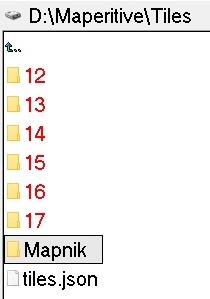MAPSGO - Android offline maps
MAPSGO 4.0 supports point text labels and polygon text labels.
You can use MAPSGO Android for to:
-
display raster maps ( map files: zip
, sqlite , mbtiles , gemf ),
-
display vector map layers (as a special files - like the txt
files),
-
display points and save the list of the points as txt files,
-
create vector layers (points, lines, polygons),
- display point and polygon labels,
-
create project files from vector layers,
-
measure the distance (km) and the area (ha),
-
GPX import export (wpt's),
-
work with GPS.
You can create your own offline raster maps or vector map layers with:
- Mobile Atlas Creator - MOBAC ( create raster map files: zip , sqlite , mbtiles , gemf ).
- Maperitive ( create raster map files: zip , mbtiles).
- QGIS Desktop (use QMetaTiles modul and create raster zip map file from tif/tfw, jpg/jgw).
- MAPC2MAPC (use OSMDROID sqlite and create raster sqlite map file from tif/tfw, jpg/jgw).
- MAPC2MAPC (use MBTiles sqlite and create raster mbtiles map file from tif/tfw, jpg/jgw).
- MAPC2MAPC (use GEMF Format and create raster gemf map file from tif/tfw, jpg/jgw).
-
SHPtoMAPSGO (convert shp to MapsGo vector map layers).
MAPSGO uses WGS84.
Raster map files are in the "osmdroid" folder in the Internal (shared) storage (no micro SD card).
The point txt files and special vector map files are created in the "GPStxt" folder in the Internal (shared) storage (no micro SD card).
In the "GPStxt" folder is created also geopoint.txt where are saved map shots , geopoint.dat where is the last map shot when the MAPSGO is closed and project.prj with vector layers.
"GPStxt" folder and "osmdroid" folder are created when the app is started first time.
Some Android devices have problem to open these folders from desktop PC after connection by USB cable.
Problem solution can be to rename the folders to "GPStxtn" "osmdroidn" and after that rename them again to "GPStxt" "osmdroid" directly in the Android device.
"Location" has to be "Set On" (Settings - Location - On).
The device has to have the sensor of Orientation for calculation of Azimut.
-------------------------------------------------------------------------------------------
Structure of the map zip file:
- you can use any name of the zip file (shorter names are better),
- the name of the entire zip archive (Tileset name) must be Mapnik ,
- in the zip file are png tiles.
Structure of the map sqlite file:
The Provider must be Mapnik .
If you create the sqlite map file with MOBAC (use osmdroid sqlite) - open it with SQLiteStudio and change the Provider to Mapnik.
Set Mapnik as the provider in MAPC2MAPC in Settings-General .
-------------------------------------------------------------------------------------------
Structure of the vector map layers (polygons , lines , points) :
Vector files for MAPSGO are simple txt files with the end of files *.pol , *.poi, *.lin .
The *.pol , *.poi, *.lin files are in the GPStxt folder.
You can create them with the Notepad,
or
You can convert the shp map files to the MapsGo vector map layers by
SHPtoMAPSGO .
More about vector files creation for MAPSGO look also
HERE.
Example of poly.pol file
In the *.pol file are the coordinates of the points of the polygons, separated with the xxx line.
Non labeled polygons
Labeled polygons.
Example line.lin file
In the *.lin files are the coordinates of the points of the lines, separated with the xxx line.
Example point.poi file
point name:latitude:longitude
-------------------------------------------------------------------------------------------
Structure of the point map layer :
Points are gathered to the list with the GPS or from the map and the list of points is saved as *.txt file in the GPStxt folder.
You can create the vector layers (polygon, line, point vector layers) from these points.
Structure of the point txt file is:
poi_name:latitude:longitude:altitude:accuracy:note
More about MAPSGO will be in the next blogs.
MAPSGO_L is the lite version and you can:
* save max 5 points in the txt, gpx file,
* open only first 5 txt, gpx point files,
* create vector files from 5 points max,
* open only first 5 vector files,
* measure the distance and area between max 5 points.
Download free lite version as APK (ver.4.8):
HEREdownload .
Privacy policy."MAPSGO" APP uses the GPS only for to the gather the coordinates with GPS for offline map purpose. This APP do not send the coordinates to another persons nor devices.
Manual English ver.4.8 (pdf) is:
HEREmanual .
Prirucka SK ver.4.8 (pdf) is:
TuPrirucka .
How to instal MAPSGO ?
1) Instal downloaded APK.
2) Start MAPSGO. After instalation - "osmdroid" folder will be created in the Internal (shared) storage (no micro SD card).
3) Copy maps (zip , sqlite , mbtiles , gemf) to the osmdroid folder.
(sqlite map for MAPSGO is different from sqlite map for the LOCUS)
4) Find the location on the map by the MapShots icon and save it by "+" button..
--------------------------------------------------------------------
MAPSGO - Android offline mapy
MAPSGO sa dá použiť na:
-
zobrazenie rastrových máp ( zip
, sqlite , mbtiles , gemf mapové
súbory),
-
zobrazenie vektorových vrstiev (špeciálne súbory na txt báze),
-
zobrazenie a uloženie bodov do txt súboru,
-
zobrazenie bodových a polygonových popisiek,
-
tvorba vektorových vrstiev (body, línie, polygony),
- tvorba
projektových súborov pre vektorové vrstvy,
-
zisťovanie vzdialenosti (km) a výmery (ha),
-
GPX import a export (waypointy),
-
prácu s GPS .
O tvorbe vlastných vektorových súborov pre MAPSGO pozri TU a TU.
MAPSGO používa WGS84.
MAPSGO_L je lite verzia s ktorou môžete:
* uložiť maximálne 5 bodov do txt, gpx súboru,
* otvoriť prvých 5 txt, gpx bodových súborov,
* vytvoriť vektorové súbory z max 5 bodov,
* otvoriť prvých 5 vektorových súborov,
* merať vzdialenosť a výmeru medzi max 5 bodmi.
Viac o MAPSGO - sledujte ďalšie príspevky na blogu.
Stiahnite zdarma lite verziu vyššie kliknutím na HEREdownload.
Slovenčinu vyberte v nastaveniach - Klik na "Nastav" a klik na "EN".
Pravidlá ochrany súkromia.
Táto aplikácia používa GPS len pre účely offline mapovania.
Aplikácia neposiela súradnice pre iné osoby ani zariadenia.
Inštalácia MAPSGO :
1) Nainštaluj stiahnutú APK.
4) Spusti MAPSGO. Po inštalácii - vytvorí sa "osmdroid" adresár na Internom (zdielanom) úložisku (nie na SD karte).
5) Nakopíruj mapy (zip , sqlite , mbtiles , gemf) do "osmdroid" adresára.
(sqlite mapa pre MAPSGO má iný formát ako sqlite mapa pre LOCUS).
"GPStxt" adresár a "osmdroid" adresár sa vytvorí po prvom spustení programu.
Niektoré Android prístroje majú problém otvoriť tieto adresáre zo stolného počítača pripojeného cez USB kábel.
Riešením môže byť premenovanie na "GPStxtn" "osmdroidn" a opätovné premenovanie na "GPStxt" "osmdroid" priamo v Android prístroji.
"Poloha" musí byť "Zapnuté" (Nastavenia - Poloha- Zapnuté).
Enjoy
JS